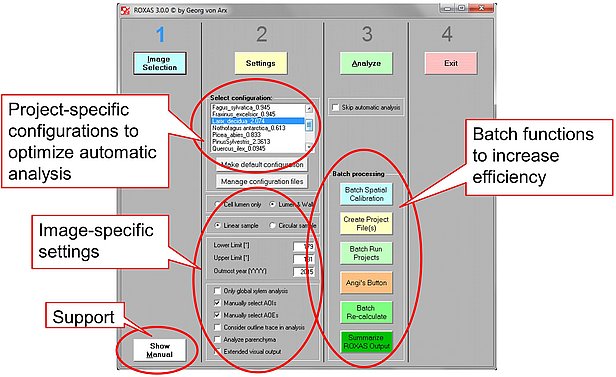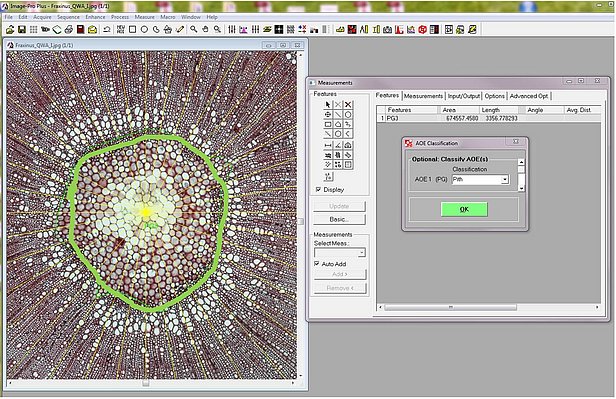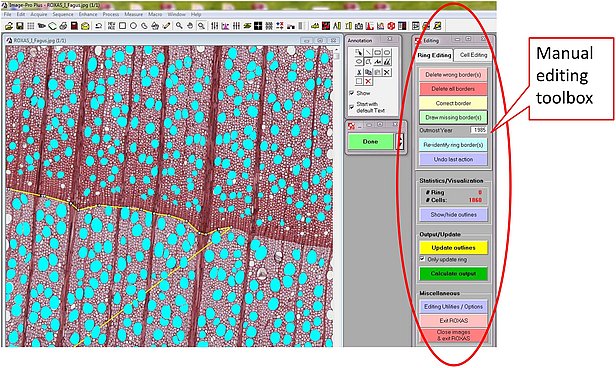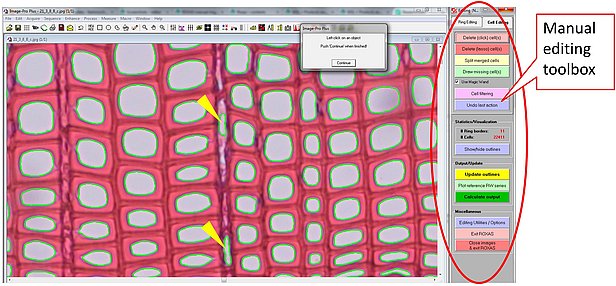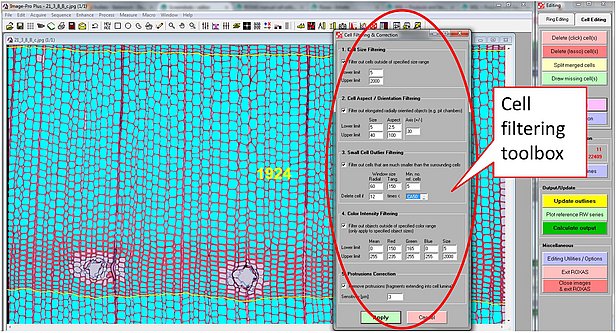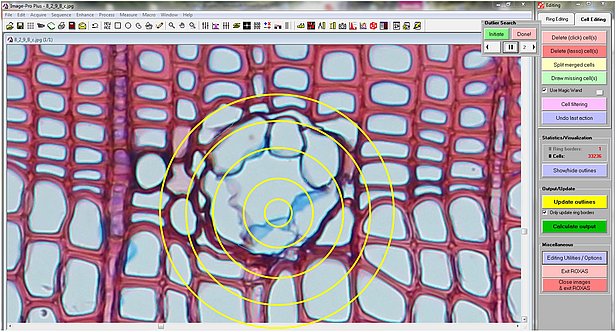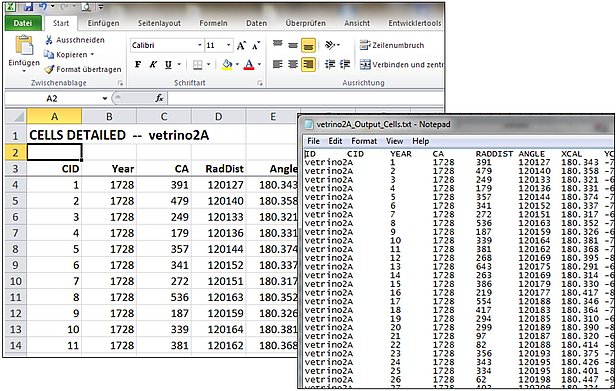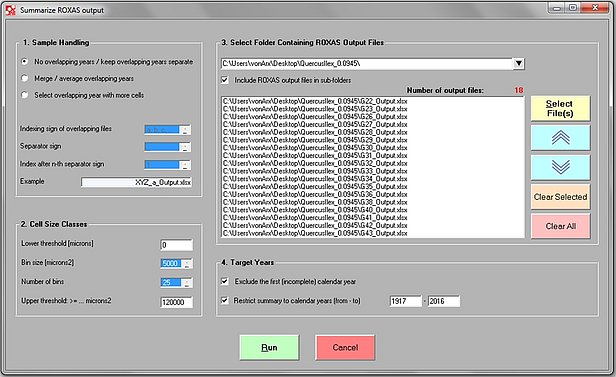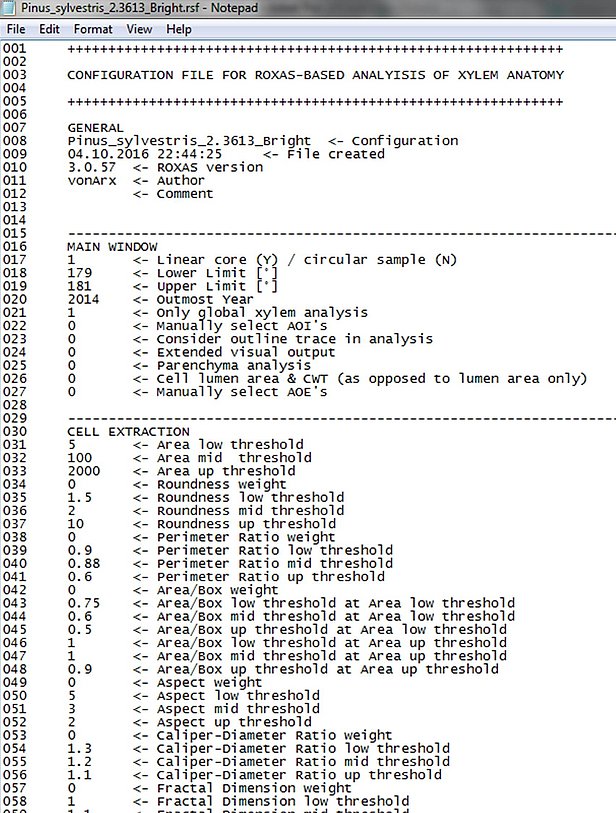The following screenshots give an overview of some features of the ROXAS analysis.
The entry point of any ROXAS analysis is the main window that includes the options to select and adjust the configurations, start the automatic analysis and use all available batch processing tools. Also the PDF user manual is accessible from the main window.
Multiple areas of interest (AOI) and exclusion (AOE) can be defined to specify the image region that should be analyzed. This is particularly relevant for area-based output parameters such as cell density. The AOE option allows to classify the type of an excluded area, for example 'pith', 'crack' and 'poor quality', which is reported in the data output.
ROXAS produces >120 parameters on the entire image, annual ring and individual cell level and saves them into MS Excel and text files. See the detailed parameter list.
The 'Summarize ROXAS output' function is one of the batch processing functions accessible from the main window (see above) and merges sample-level and ring-level data from multiple images, e.g. to combine all anatomical data of a research project into a single data file. The merging mode can be specified to account for cases where multiple images were produced from the same wood sample.
More than 150 customizable settings used during automatic analysis are saved in configuration files. The used settings are also saved as a separate Excel sheet in each individual output file to enhance reproducibility of analysis. A large collection of pre-defined configurations for distinct samples are available in the ROXAS Configuration Library.